How to add lots of tasks to NirvanaHQ (batch import multiple actions)
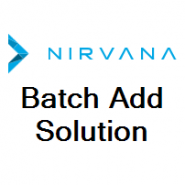
The notes below will enable you to effortlessly add a list (no matter how long) of actions/tasks into NirvanaHQ. With the press of one button on your keyboard, each line of the list will be entered into Nirvana one at a time until it’s done. This is all automated. You can just sit and watch it happen, or if you have a REALLY long list, go and make a cup of coffee and come back in 5 minutes.
A bit of waffle first (feel free to skip to the good stuff further down).
Every couple of years, I look at the latest and greatest todo list managers. The more of them that I try, the clearer I get about what I want and don’t want in a system to manage my tasks and projects. I find most of them so annoying, that I end up clunkily just keeping everything in Evernote until a more usable system shows up. I’ve never found a ‘good enough’ system before, let alone perfect.
I had another of these phases recently and tried all of the best (and some others) todo/GTD apps and a couple of them have developed really well since I last looked at them. One that really stood out was NirvanaHQ. I love the ‘drag and drop’ features of the interface, and the ability to edit multiple tasks at the same time. However, the thing that almost struck it off of the list was the inability to import notes from anywhere else.
I want/need to be able to import a list of items and have them show up in Nirvana‘s inbox. Other apps can do this (notably Doit.im and Toodledo), but I find their interfaces too annoying.
Contacting the developers got me a quick response (good sign), but no indication of when the feature may or may not be added (boo).
So, I went and solved it myself 🙂
How to add lots of tasks at once to NirvanaHQ
You’ll need to install a tool called AutoHotKey. I’ve never used this before, but it’s been on my radar for ages. It’s a powerful tool that can automate lots of clever stuff. I’ve barely played with it, so all I’m going to talk about here is effortlessly adding a list of items into Nirvana.
AutoHotKey is not the most straightforward thing to set up. It’s not particularly complicated, but there are multiple versions etc. This is not meant to be a tutorial on installing the app, so I’ll let you figure out the setting up part.
Once you have it installed, go through some of the quick start tutorial stuff so that you know what it does and how to use it.
Now that you’ve got AHK installed and setup, here’s the Nirvana bit!
; AutoHotKey Script(s)
;
; 2/11/15
; For pasting a list of tasks into Nirvana
; got from http://autohotkey.com/board/topic/102339-copy-lines-and-paste-one-line-at-a-time/
; IT WORKS! 🙂
; Simply copy a list of items, click on the rapid entry section in Nirvana and press F1
; Note: A ! character in the text seems to mess things up. It seems to call up Launchy!
F1::
Loop, parse, clipboard , `r%A_Tab%
{
send, %A_LoopField%
sleep, 1000
}
return
And that’s it!
Save the text above in a file with a ‘.ahk’ extension (or add it to your main ahk file) and run it.
To use it …
- Find your long list of tasks. If you have these listed in Evernote or a text file, then you’ll already be ready. If you have exported data from somewhere else, you may have a csv file or something. You’ll need to convert that into a simple text list.
- Now select all of the text (Ctrl+A), and copy it to your clipboard (Ctrl+C).
- Next, go to Nirvana, click on Inbox
- Then click in the Rapid Entry area.
- Now all you need to do is press F1 and watch the wonder of computer automation work!
I hope a few people stumble across this and find it useful.
It made the difference for me between choosing Nirvana (which has the UI most suited to the way I wanted to interact with my list) or going with a worse GTD app that had bulk add/import built in.
Thanks
Thanks to tyrer, whose post I found on the AutoHotKey forum. I didn’t change his/her code at all, just copied and pasted it into my script.
tyrer’s original code snip-it was intended for coping and pasting cells from a spreadsheet. So, there may be a better way of doing this with AutoHotKey. This is working for me for now. If I find anything better, I’ll post it.
13 Comments



I optimized this a little bit for increased speed and comfort.
Cutting the sleep-command to 100 instead of 1000 saves you a lot of time on long lists, and at least on my computer it’s plenty of margin between each command.
And adding a “Send {Enter}” to the last part means it also sends my last row, otherwise i’ll have to push enter for the last row myself (since the text you copy and paste usually doesn’t have a line break/enter after the last row).
My optimization of the code looks like this:
Loop, parse, clipboard , `r%A_Tab%
{
send, %A_LoopField%
sleep, 100
}
Send {Enter}
return
Thanks for the tweak Johan!
Oh and thank you for the initial tip by the way, it’s a really helpful tool for input. =)
I just wanted to be helpful and in the meanwhile forgot to say thanks for sharing your discovery with us to begin with 😉
No problem 🙂
I’m glad you found it useful.
Hi Damian,
I’m looking to import a list into Nirvana, do you know if there’s yet a more user friendly way to do it. Does the above method still work? Thanks
Hi Jakob,
As far as I know, there’s not a more user friendly method and it does still work.
I’ve moved away from Nirvana now because I wanted something that I could use with a team. I’m currently using Remember the Milk.
Good luck with it!
IS THERE A WAY TO DO THIS ON A MAC?
No idea, sorry.
Hi there,
This doesn’t work on rapid entries with a #. For example ‘test 1 #due tomorrow #star’ basically searches a part of this message on microsoft edge, and minimizes the browser I use (firefox).
How to work around this?
Hi Jackie,
I’ve no idea, sorry. I’m not using NirvanaHQ at the moment either, so can’t easily look into it for you.
I’d suggest asking on the AutoHotKey forums.
Really smart using AHK 🙂
I modified the script for the Windows desktop version.
use n if you are in the the current list. n can be changed according to the Keyboard Shortcuts (k) under settings menu.
F1::
Loop, parse, clipboard , `r%A_Tab%
{
Send, n
sleep, 50
send, %A_LoopField%
Send {Enter}
sleep, 50
}
return
Just updated it so it wil only trigger in Nirvana
#IfWinActive, ahk_exe Nirvana.exe
F1::
Loop, parse, clipboard , `r%A_Tab%
{
Send, n
sleep, 50
send, %A_LoopField%
Send {Enter}
sleep, 50
}
return
return
Nice work Jaran!
I’ve actually been thinking about Nirvana again recently.
The reason that I stopped using it was the lack of any ‘team’ functions. So, any delegation or sharing of tasks wasn’t possible.
Have they improved on that at all?